25Live Guide
GENERAL INFORMATION
- The home navigation menu provides shortcuts geared toward scheduling your event.
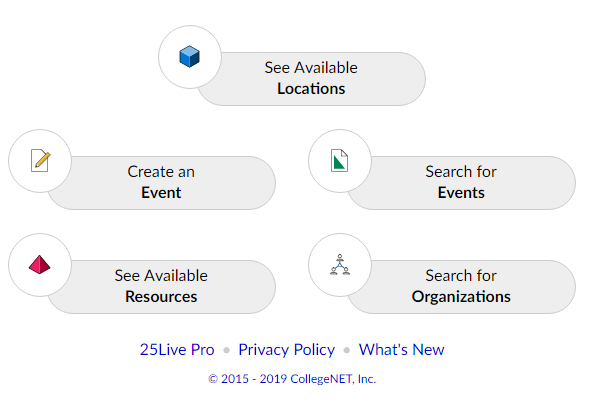
‘Create an Event’ (Event Form)
Use this tool to fill in your event information and request spaces and resources. Hit ‘Save’ when finished; this form is submitted to be approved by the scheduler.
Keep in mind hours needed for pre-event setup and post-event cleanup.
|
To book the same location for the same type of event, use the Event Repeat tool. This way, meetings don’t have to be booked individually. Cancel specific dates as necessary under Occurrence List. |
Example:
If any edits/cancellations need to be made after submission, please contact the scheduler.
‘Search for Events’
- Events are viewable by searching by keywords
- STAR events for easy access to view them first or as part of your favorites section.
‘Available Locations’
- This pulls up a quick view of availability of a space; it defaults to the current date and time, but can be switched by clicking on the date and selecting a new option.
‘See Available Resources’ and ‘Search for Organizations’
A list of university resources can be searched, and availability viewed (this function is not used often—the Event Form will tell you availability and allow you to request it). Specific organizations can also be looked up, with upcoming events for the group listed. Previously scheduled events can be found when searching all dates.
STAR items for them to appear first when making a reservation.
ADDITIONAL INFORMATION
|
Progress with each category is show on the window on the left. |
|
Note the red text. This shows fields needing to be completed for submission, or error messages. A red triangle next to the room requested indicates the space is not available either due to another event or because it falls outside the building’s normally-scheduled hours; contact the building scheduler for assistance. There are parameters for how far out you can book a space, depending on the location: Classrooms: December 1 for the following spring semester, May 1 for the following fall semester Event or meeting spaces: 365 days out Schedulers send confirmation emails after approving spaces—please do not advertise your event until your space is confirmed 25Live also sends notification emails once all your requests (spaces and resources) have been approved
|
|
|